How to set up tracking updates via email
Spark Shipping can receive tracking updates via email. It will then push these updates to your selling channel, which will trigger an email update to be sent out to your customers, notifying them of their order tracking info.
This can be set up by emailing a file attachment (CSV or excel) to Spark Shipping. You can set up tracking updates for each of your vendors individually. When you finish the setup, Spark Shipping will automatically generate a unique email address corresponding to that file, which can be used as needed.
- How to set up tracking updates via email:
- Go to your Vendor page > Update Tracking Settings > New Tracking File > Email > choose file type (xls, xlsx, or csv)

2. Map the columns according to the file format you or your vendor will use and finish the rest of the setup. Ensure the file includes at least these 3 primary columns: Order ID, Carrier (UPS, USPS, FedEx.. etc), and Tracking Number.
If your vendor does not have a tracking format of their own, you can use this template Example Tracking CSV
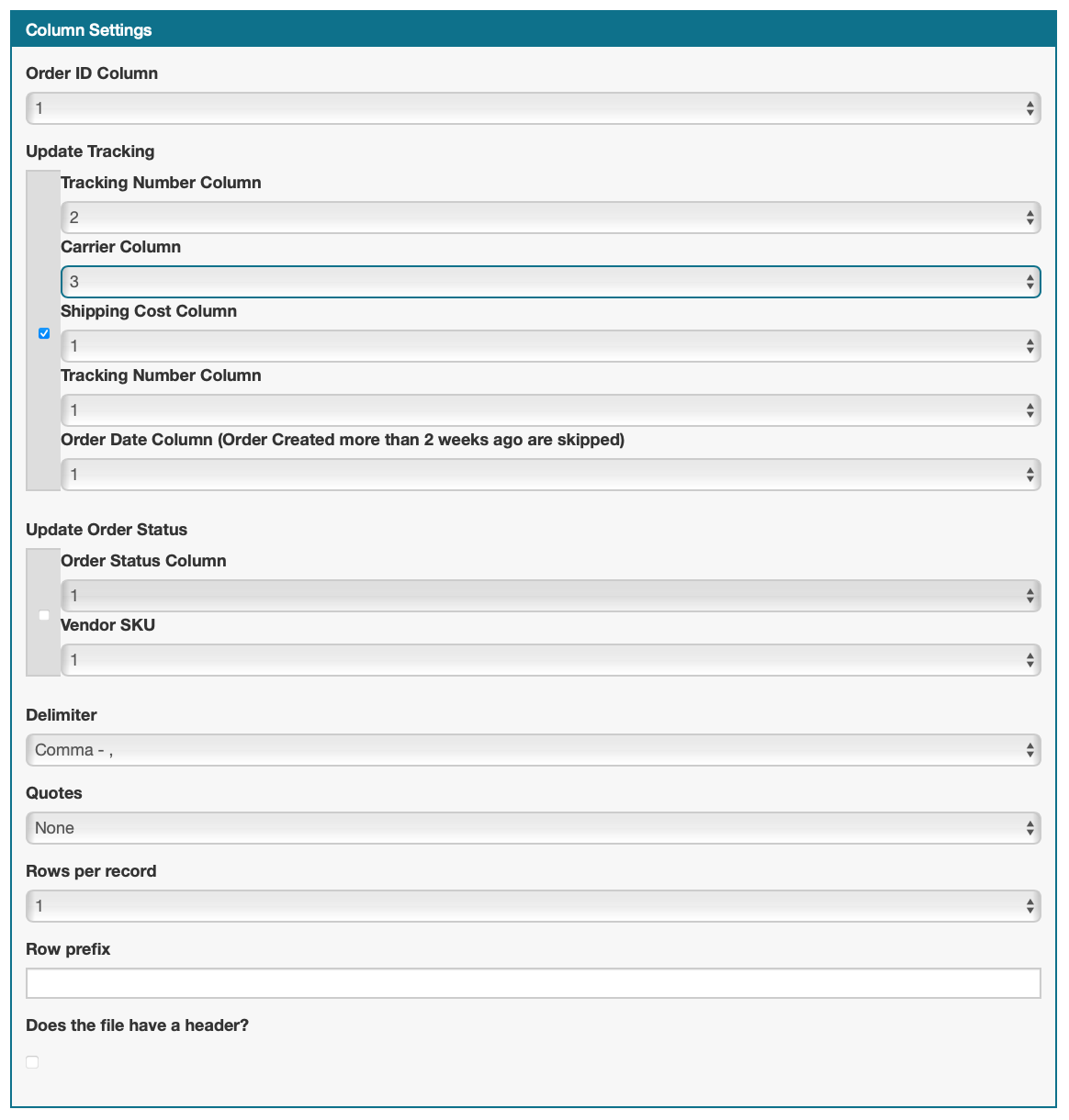
3. Click 'Create Tracking File'
Now, you'll notice that Spark Shipping has generated an email address to be used for this specific tracking update. You can use it and test it by sending one file with one order to make sure it works.

